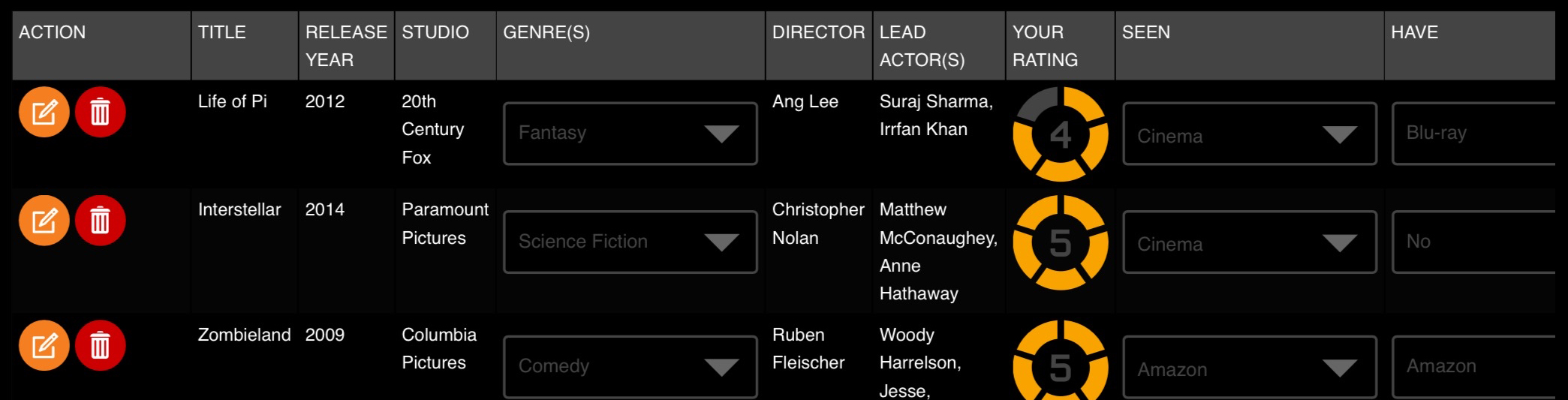PiCOSM® - WORLD OF YOURS®
PiCosm is a privacy centric multi-purpose platform with an ever increasing number of invaluable features that solve a number of problems.

- PiCosm Product Profiles make it easier to find and share accurate product data, from German rye bread to the Cybertruck
- NEW! - HEYYU™ Digital Signage content management system* with our intuitive Jenesis™ Timeline
*Use requires purchase of a physical HEYYU Sunshine unit.
- Easy to share Personal & Location PiCard visual profile for individuals and businesses
- Like Logs for keeping a record of your music, movie and book wants, likes and haves
- One off joining fee** based business model means we do not sell your data and you don't need to worry about periodical subscription payments
- Your private PiCosm data is protected by our strict privacy policy.
- Compelling and intuitive user experience
- Unique 1 to 12 digit Pi (Presence identifier) acts as a login and easy to share ID for your PiCard
- Our servers
- An internal or external drive or USB stick
- 3rd party cloud services - If they meet our security and safe data exchange requirements
- The Search field top left is for:
- Inputing a Pi number to resolve it directly
- Entering keywords to locate information in your own account when you are logged in, or
- Locating information other PiCosm users have made public or chosen to share with you.
- The ADD drop down menu is for feeding information into your account, such as Like Log entries, or even Products if you're a manufacturer.
- The VIEW menu is for browsing, managing or editing your account data.
- Select between 12 & 24 Hour mode.
- Choose where your Pi points to. By default, it will resolve to your PiCard electronic business card.
- Opt in for our (very) periodical newsletters. If you would rather learn about improvements to PiCosm in a less intrusive manner, follow @PiCosm4D on X.
- Select VIEW > TAGS
- Type your first tag into the appropriate field.
- To mark the tag as a project, tick the checkbox to its right.
- Click the
control.
- Once done, click [SAVE] and continue as required.
- Notify your contact (say by phone, text chat or email)
- Select VIEW > CONTACTS.
- Input the Pi of your contact into the [Enter Pi to Pair] field and click the orange
Resolve Pi control.
- Ensure your contact logs into their PiCosm account to accept your invitation from their PiCosm Contact Manager. Now do the reverse and ask your contact to pair your Pi.
- Login to your account
- Select VIEW > PROFILE
- Below the Location fields, ensure the Update map on save checkbox is on.
- Click the small [Save] control. If not already visible, a mini map will appear.
- Drag the cross hairs and map until the cross hairs are positioned over your location. If necessary, zoom in [+] or out [-] and/or switch to Satellite view.
- Click [Save]
- Personal / Location PiCard
- Like Logs
- HEYYU Digital Signage
- Product Profiles
- Pricing
**Optional modules may be introduced in the future for a fee or free, depending on functionality
+ ADVERTISING AGENCY
+ BOOK WORM
+ CORPORATE OFFICE
No more bugging your Intranet webmaster to update details on the corporate website, just have your office manager or receptionist login to PiCosm and update your profile. Share your Pi or PiCosm URL with clients, customers and remote staff. You can even use the STATUS control to indicate if the office is closed and leave a message at the top of the PiCard.
+ MANUFACTURER
+ MOVIE BUFF
+ MUSIC LOVER
+ RETAILER/SHOP OWNER
Customers simply view your PiCard online profile where the clock icon will appear green if you're open or red if you're closed.
This says you're OPEN
+ SKILLED TRADES
This says you're busy
Likewise, if you are available, login and set the STATUS to Open/Available.On your advertising and printed business card, display the following:
For my availability and contact details:picosm.com/x
Where x is the unique Pi (Presence identifier) linked to your profile.
+ STUDENT
Thanks to your PiCard visual profile, all you need do is give your contacts the unique Pi that identifies it.
+ WHERE IS YOUR DATA STORED?
+ WHAT ARE THE COOKIES USED FOR?
For your own security, if your device is shared, we suggest declining cookies and manually logging in each time.
+ IS PiCOSM INTERNATIONAL?
+ IS THERE A PiCOSM APP?
+ WHAT DOES THE WORD Pi REPRESENT?
+ NAVIGATION

+ CONFIGURATION
+ TAGS
Public tags will help people find you. Examples: Plumbing, Javascript, Teacher.
Private tags are associated with your internal (potentially confidential or sensitive) PiCosm content such as work or personal projects. Examples: Xanadu, Berlin2022.
To create tags:+ CONTACT MANAGEMENT
+ PRIVACY & SECURITY
The red trash can control can be used to remove fields created in error or no longer required. Mandatory fields required for operation of your PiCosm account cannot be deleted.
If you have paired one or more contacts with your account, specify who sees what using the permissions menu below each field, as shown in the fig below.
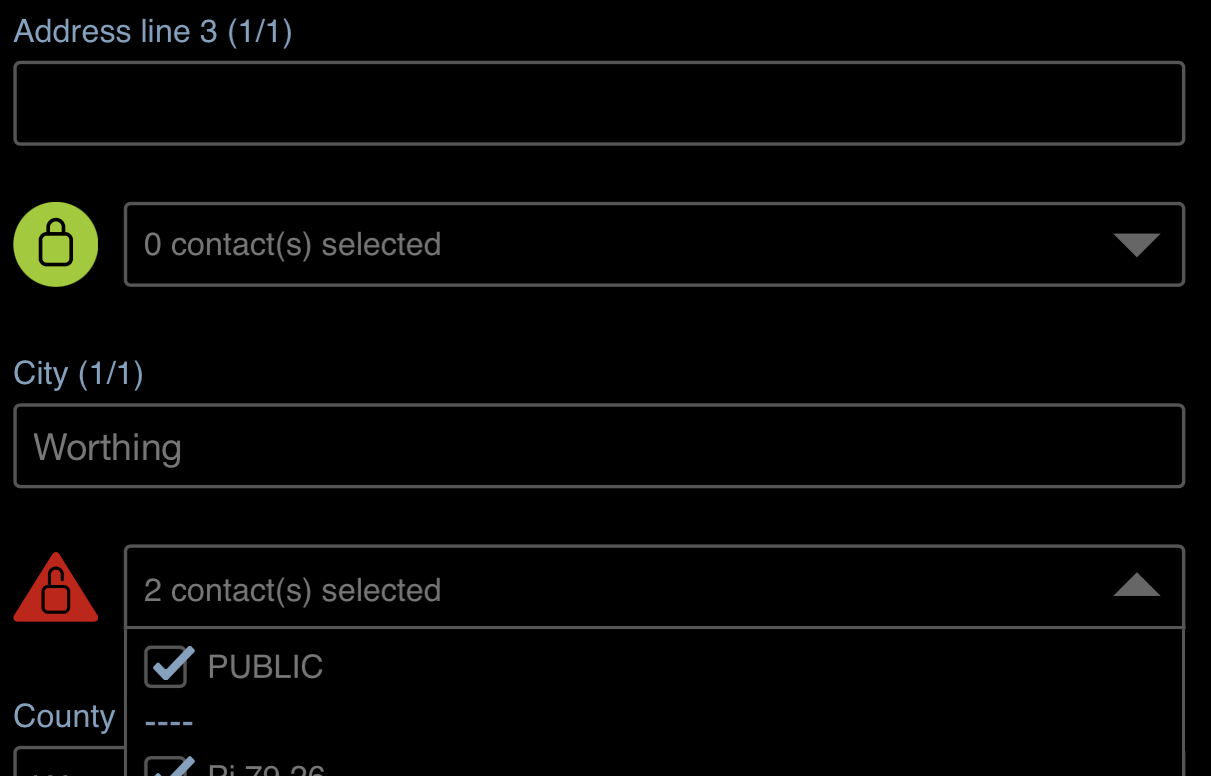
The padlock icon will change shape and colo(u)r as follows: Green circle = Item not being shared.
Orange square = Only shared with one or more contacts.
Red triangle = Shared with the Public or Public + one or more contacts.
No PiCosm contacts? Then the only sharing option is Public. If you do not want anyone to view that item, ensure no checkboxes are ticked.
For your peace of mind, to verify how much information is visible to the public on your PiCard:
a) Logout of PiCosm.
b) View your PiCard at picosm.com/x, where x is your Pi number.
+ HELP
If a map that appears next to one or more of your physical addresses is not showing your true location, you can manually adjust this as follows:
If your contact(s) have yet to give you permission to view their name (First, Middle and/or Last), then it will not appear before their Pi on the Contact Manager or Profile Permissions. For example, Pi 12 34 5. Once Permissions are set, you will see, (for example) Joe Smith (Pi 12 34 5).
Need more technical support?Contact us at hi AT picosm DOT com. A real human will reply.
Contact us here or via via Pi 74 26 76
For the latest updates, follow PiCosm on ![]() @PiCOSM4D
@PiCOSM4D